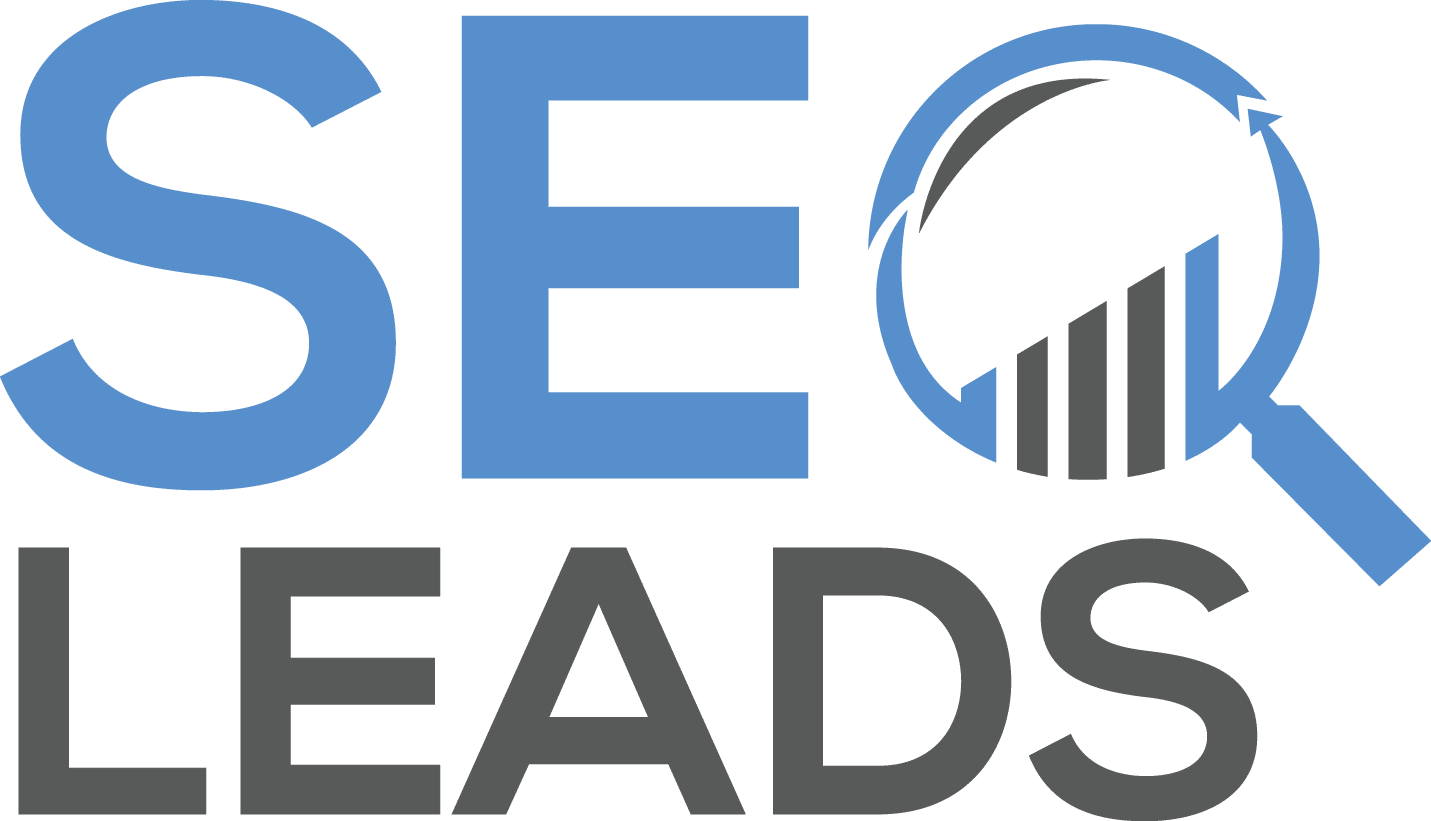Adding users to Google Search Console is an important part of managing your website’s presence on the web. It allows you to grant access to other people so they can help manage and monitor your website’s performance in search results. With the right steps, you can easily add users to Google Search Console and give them the permissions they need to help manage your website. In this article, we will walk through the steps of how to add users to Google Search Console so you can get started managing your website with multiple users.
—
Adding users to Google Search Console is an essential step in managing your website’s performance and visibility in search engine results. It allows you to give access to your website’s data and analytics to other people, such as webmasters, content writers, or SEO specialists. With Google Search Console, you can easily add users with different roles and permissions to help manage your website’s presence in search engine results. In this guide, we will show you how to add users to Google Search Console quickly and easily.
—
Adding users to Google Search Console is an essential step in managing your website’s SEO. It allows you to keep track of how your website is performing in the search engine results pages, and make sure that any changes or updates you make are correctly reflected. With the help of Google Search Console, you can easily add multiple users to have access to your website’s data, giving them different levels of access depending on their role. In this article, we will discuss how to add users to Google Search Console and the various use cases for doing so.
It’s always a good idea to have a team to help you monitor your website. In previous posts, we discussed adding manager and other users. This week, we want to talk about how to add a user to google search console to share your static with other or with your team member.
Adding a user or team as an owner in Google Search Console doesn’t mean you are giving away ownership of your website, so don’t be alarmed. You are simply giving permission to the user to read or write your data in the search console depending on the permission level you’re providing to them.
Roles and Permissions
Google search console supports the following roles/users:
- Owner: The owner has full control over properties in Google Search Console. He or she can add and remove other users, configure settings, view all data, and use all tools.
- User: Users can view all data and take some actions, but they can’t add other users. A user must be added by an owner. There are two types of users an owner can add: full and restricted. A full user has viewing rights to most data and can take some actions. So, not really full access, but semi-full access. A restricted user only has simple viewing rights on most data and can’t make take any actions or make changes.
- Associate: A Google program (such as a Google+ or AdWords account) or a mobile app can be associated with a website through Search Console. Usually, an associated won’t be an actual user.
How to add a user to Google search console:
Before adding a user, here are some important reminders:
- A property can have a maximum of 100 users/owners.
- You need to be a property owner to add or remove another user.
- Users to be added must have a Google Account.
- Email groups cannot be added as a user or owner.
Here are the steps to add a new user or delegated owner:
- Choose a property in Search Console.
- Click the Settings icon Settings in the navigation pane.
- Click Users & permissions.
- Click Add user
- Enter the Google Account name (email) of the new user.
- Choose the permission level (role) to grant the user.
- Save your changes.
If you want to delete a user or delegated owner, here are the steps:
- Choose a property in Search Console.
- Click the Settings icon Settings in the navigation pane.
- Click Users & permissions.
- Select the More settings icon menu next to the user to delete and click Remove access. The change should take effect very quickly.