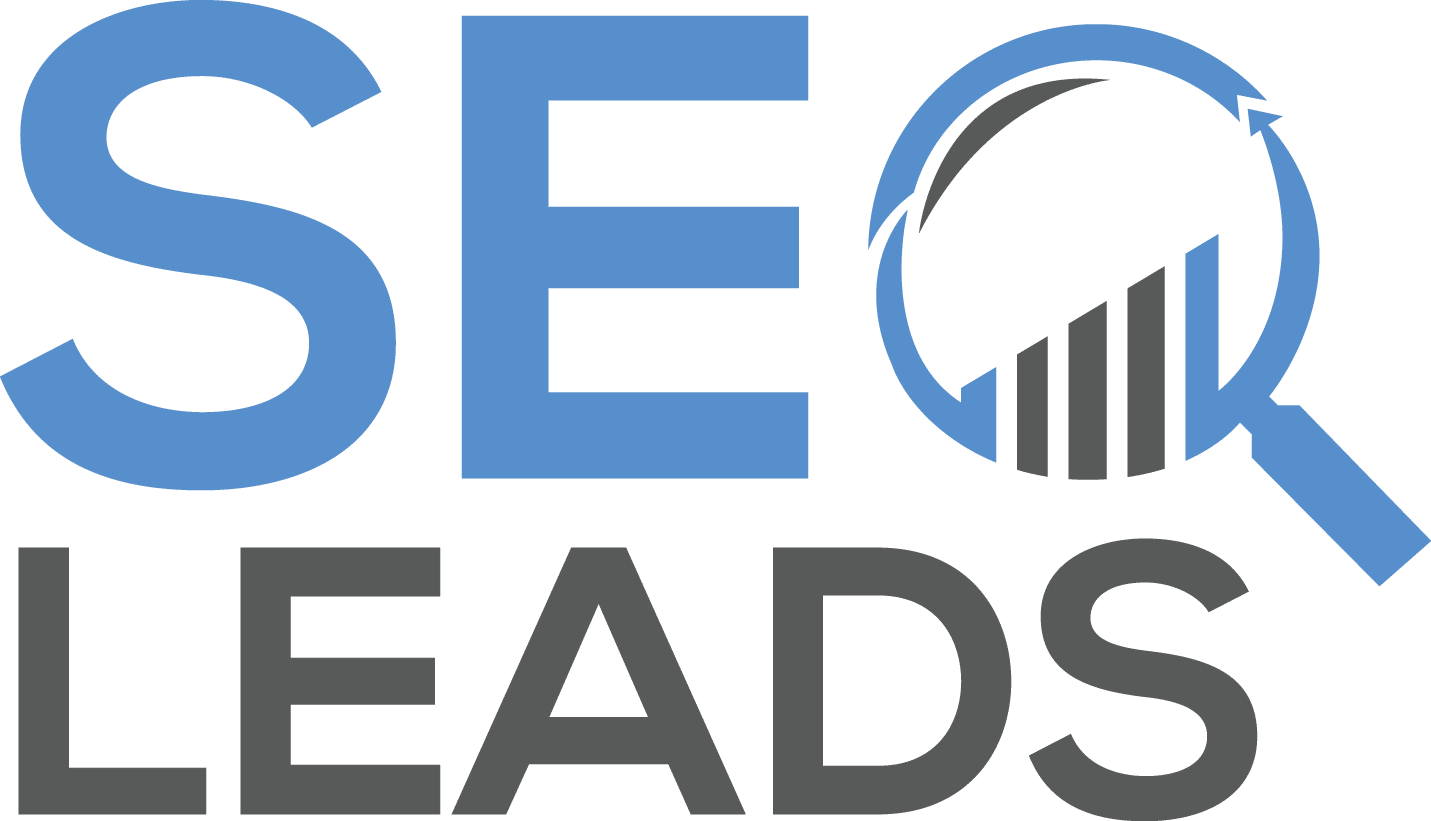Learn how to add a user to Google My Business
Business owners should always own their own business listings on Google. That should be a no-brainer, right? Well, you’d be surprised the amount of businesses that don’t own or claim their Google My Business page. To learn how to claim your page, check out our blog post about it.
This is only the first step.
The next step should be adding a Google My Business Manager because it allows the user to share management of a listing without having to share personal account information. According to Google, “Owners, managers, and communications managers all have different levels of access to the listing.” Keep in mind, only an owner can add or remove users. However, a manager may remove himself or herself from a listing. Google Groups can’t be added as managers or owners of listings.
Below are the steps you need to take to add a user to Google My Business.
How to add a user to Google My Business
- Go to your Business Profile.
- Click Menu Menu
and then Business Profile settings and then Managers.
- At the top left, click Add
.
- Enter a name or email address.
- Under “Access,” choose Owner or Manager.
- Click Invite.
Change access of owners & managers
- Go to your Business Profile.
- Click Menu Menu
and then Business Profile settings and then Managers.
- Click the person you want to change access.
- Select the role: Primary owner, Owner, or Manager.
- Click Save.
*Updated with new information about how to add user to Google My Business on 12-20-2022.
Adding a user to Google My Business can be an invaluable tool for businesses who want to manage their online presence more effectively. With the ability to add users, businesses can create a team of people who can manage the business’s Google My Business page and ensure that it is kept up-to-date with relevant information. This will help businesses better reach potential customers and increase their visibility online. Additionally, adding users can also help businesses track analytics and monitor reviews more efficiently. With the right user added to Google My Business, businesses will be able to make sure they are getting the most out of their online presence.
—
Adding users to Google My Business is an essential part of managing your business online. With Google My Business, you can easily add users with different roles and permissions to manage your business on the platform. This allows you to delegate tasks and responsibilities to multiple people, making it easier for you to manage your business efficiently.
You can easily add users by simply entering their email address or phone number into the Google My Business dashboard. You can assign them different roles such as owners, managers, or content creators and give them permissions to do certain tasks on the platform. This makes it easy for you to keep track of who is doing what and ensure that everyone is working together towards a common goal.
—
Google My Business is a powerful tool for businesses to manage their online presence. It allows them to create and manage their profile, list their products or services, and interact with customers. Adding users to Google My Business can help businesses streamline their operations and ensure that all the right people have access to the right information. With this feature, businesses can easily add new team members or employees who will be able to access and manage the business’s Google My Business account. This guide will discuss how businesses can add users to Google My Business and the benefits of doing so.